- Reboot your iPhone (hold down the power button, slide to power off; if this does not work then we will need to try the next step.
- Go to Settings > Mail, Contacts, Calendars > Select iCloud Account.
- Slide the White Button next to Contacts to the left to remove your contacts from the phone.
4. Select Delete from My iPhone.
5. Slide the White Button next to Contacts back to the Right to turn your contacts back on. Wait about five minutes for your contacts to load back to your phone and you will see your contact's names instead of numbers.






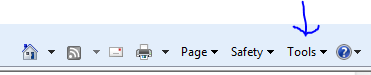

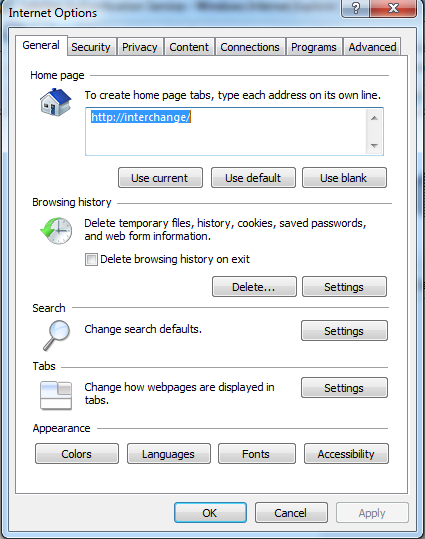









.png)
.png)





